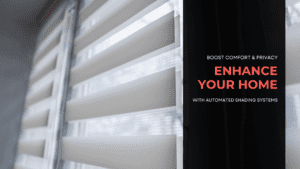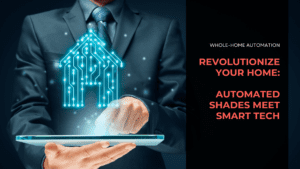Key Highlights
- With the increasing reliance on home WiFi networks, ensuring their security is paramount.
- An unsecured home network can lead to data breaches, identity theft, and unauthorized access to personal devices.
- Simple steps, such as changing default login credentials and enabling network encryption, can significantly enhance your home network security.
- Regular router firmware updates are crucial for patching vulnerabilities and staying ahead of cyber threats.
- Utilizing a VPN adds an extra layer of security, encrypting your online activity and masking your IP address.
Overview
In today’s digitally driven world, our home WiFi networks serve as a lifeline, connecting us to the vast realm of the internet. As we increasingly rely on this internet connection for work, entertainment, and communication, it’s easy to overlook the potential security risks lurking beneath the surface.
An unsecured home WiFi network can become an open invitation for cybercriminals to exploit vulnerabilities and gain unauthorized access to your personal information and connected devices.
Understanding Home WiFi Security

Protecting your home WiFi network is not just about securing your internet connection; it’s about safeguarding your digital life. Imagine your home network as a fortress, and just like any fortress, it needs robust defenses to withstand potential attacks.
Understanding the importance of home WiFi security is the first step towards fortifying your digital domain. By implementing robust security measures, you create a protective barrier that thwarts unauthorized access, safeguarding your personal information and connected devices from the ever-present threat of cyberattacks.
The Basics of WiFi Security
At the heart of WiFi security lies encryption, a process that scrambles data transmitted over your wireless network, making it unintelligible to unauthorized individuals. This is your first line of defense, ensuring that only authorized devices can access and decipher the information flowing through your router.
Think of encryption as a secret code that only you and your trusted devices possess. When you enable encryption, you are essentially creating a secure tunnel for your data, shielding it from prying eyes as it travels between your devices and the router.
Protecting your home WiFi begins with understanding the fundamental elements of a secure wireless network. Your router, acting as the central hub, broadcasts wireless signals, allowing your devices to connect and communicate.
Why Securing Your Home WiFi is Crucial
In an era where personal information holds immense value, failing to secure your home WiFi can have dire consequences. From financial details to login credentials, our connected devices often store a treasure trove of sensitive information, making them prime targets for cybercriminals.
Unauthorized access to your home WiFi can expose this sensitive information, putting your privacy and financial well-being at risk. Imagine a stranger gaining access to your bank accounts, credit cards, and other confidential data—a chilling thought, indeed.
Securing your home WiFi acts as a safeguard against such scenarios, preventing unauthorized access and protecting your digital life from the clutches of cyber threats. By implementing strong security measures, you regain control over your personal information and deny cybercriminals the opportunity to exploit vulnerabilities.
To build a secure and reliable foundation, Boston Automations’ Smart Home WiFi & Networking solutions deliver optimized router placement, mesh system deployment, and bandwidth prioritization—so your network performs flawlessly and resists external threats.
Preparing to Secure Your Home WiFi
Before diving into the intricacies of securing your home WiFi, taking a moment to prepare can make the process smoother and more effective. This involves gathering essential information and conducting a quick assessment of your current security posture.
Knowing where you stand and what needs to be addressed will guide you towards the right security measures. Think of it as laying the foundation for a robust and secure home WiFi network.
Identifying What You Need
Start by noting down your current network name, also known as the SSID. Assess whether it reveals any personal information and consider changing it to something generic and non-descriptive. Remember, your network name is the first thing potential attackers see, so avoid using any identifying details.
Next, consider whether you need a separate guest network. If you frequently have visitors who need internet access, creating a guest network provides an extra layer of security, isolating their devices from your main network and preventing potential risks.
Finally, ensure you have a strong password for your WiFi. A strong password is at least 12 characters long, including a mix of upper and lowercase letters, numbers, and symbols. Avoid using common phrases or personal information that can be easily guessed.
Assessing Your Current Security Setup
Begin by checking if your router is still using the default SSID provided by the manufacturer. A default SSID often reveals the router’s brand and model, making it easier for attackers to exploit known vulnerabilities. Changing it to a unique and non-identifiable name adds an initial layer of security.
Next, access your router settings. The process usually involves typing your router’s IP address into a web browser. Look for security settings such as encryption type, firewall status, and firmware version.
Note down the current configurations and make a list of areas that need improvement. This assessment provides a clear understanding of your current security posture and highlights potential weaknesses.
Step-by-Step Guide to Securing Your Home WiFi

Now that you have a good understanding of basic WiFi security and have prepared your network, let’s proceed with a step-by-step guide on how to secure your home WiFi. Following these steps ensures a robust defense against common cyber threats.
Each step builds upon the previous one, fortifying your home network against potential intrusions and safeguarding your digital life from malicious actors.
Step 1: Change Default Router Login Credentials
When setting up your router, the first and most crucial step is to change the default login credentials. Routers typically come with a default username and password set by the manufacturer. These credentials are often publicly available online, making it easy for unauthorized individuals to access your router.
To change your default username and password, access your router settings by typing your router’s IP address into a web browser. Look for the administration or security settings where you can find the option to change the login credentials.
Choose a strong and unique password that is at least 12 characters long and includes a mix of upper and lowercase letters, numbers, and symbols. Avoid using common phrases or personal information that can be easily guessed.
Step 2: Update Your Router’s Firmware
Just like any other software, your router’s firmware, which is the software embedded in your router, needs regular updates to function optimally and remain secure. Firmware updates often include the latest security patches, bug fixes, and performance improvements.
To update your router’s firmware, access your router settings and look for the firmware update option. Check if your router supports automatic updates. Automatic updates ensure that your router receives the latest security patches without manual intervention.
If automatic updates are not available, manually check for updates periodically and install them promptly. Keeping your router’s firmware up-to-date ensures that known vulnerabilities are patched, strengthening your home network’s defenses against evolving cyber threats.
Step 3: Enable Network Encryption
Network encryption is paramount in securing your home WiFi as it scrambles data transmitted between your device and the router, making it unreadable to unauthorized individuals. By enabling robust encryption, you create a secure tunnel for your data, protecting it from prying eyes.
Always opt for WPA2 (Wi-Fi Protected Access 2) or WPA3 (Wi-Fi Protected Access 3) encryption protocols as they offer the highest level of security. Avoid using outdated protocols like WEP (Wired Equivalent Privacy), as these are easily crackable and leave your network vulnerable.
Here are the common encryption protocols:
- WEP: An outdated and easily cracked protocol; avoid using it.
- WPA and WPA2: Older protocols; WPA2 is preferred over WPA but use WPA3 if available..
- WPA3: The latest and most secure protocol available; use this if your router and devices support it.
For deeper defense strategies—covering firmware management, network segmentation, and two-factor authentication—refer to our expert smart home security guide.
Secure Your Home!
Securing your home WiFi is paramount to safeguarding personal data and privacy. By following the outlined steps and understanding the basics of WiFi security, you can create a safe online environment for your household.
Remember, changing default login credentials, updating router firmware, and enabling network encryption are crucial steps. Consistent vigilance and periodic updates will enhance your WiFi security further. Stay informed, take action, and enjoy a worry-free online experience.
If you need personalized assistance or have specific queries, don’t hesitate to get in touch with us for expert guidance.
Frequently Asked Questions
How often should I update my router’s firmware?
It’s best to update your router firmware as soon as new updates are released by your internet service provider. These updates often include patches for newly discovered vulnerabilities, mitigating security risks. Consider enabling automatic updates in your router settings if available.
Can using a guest network increase my WiFi security?
Yes, using a guest network adds an extra layer of security by isolating your guest’s connected devices from your main network. This prevents potential unauthorized access to your shared files, printers, and other sensitive information.
How do I know if my home WiFi is secure?
Check your router settings to ensure you have enabled strong encryption (WPA2 or WPA3) and changed the default network name and password. Avoid using any personal information in your network name.
What should I do if I suspect my WiFi has been compromised?
If you suspect your WiFi network has been compromised, immediately disconnect from the network and change your WiFi password. Scan all connected devices for malware and consider contacting your internet service provider to mitigate potential security risks.